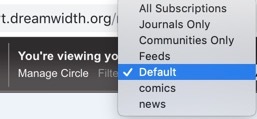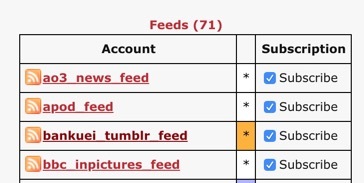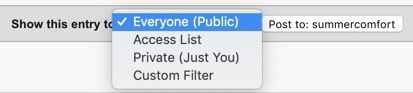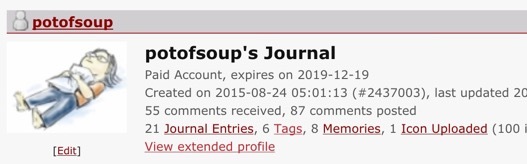[
DW for tumblrites masterpost]
Okay, we all know that DW doesn't actually have likes or reblogs. There's that deceptive little heart under each post, but when you click it, it starts yelling at you about "memories".
BUT! Take a moment and think about what you use likes and reblogs for on tumblr. There actually *are* ways to replicate a lot of those specific functions on DW. Often not elegantly, but in a way that is doable.
So below I divide Likes and Reblogs into their constituent functions, and show how you'd do that on DW.
LIKESTo quickly show appreciation for something without typing up an extensive comment:The way to do this on DW, is to click "Reply", which brings up the in-page comment box, and then typing "<3". It's 3 clicks instead of one, but I find it very do-able.*
Is commenting with <3 a social norm here? Frankly, I don't care if it isn't. I'm going to do it anyway, especially for public entries of tumblr expats. I'd love it if we can standardize on something like "<3 doesn't need replies", so that people commenting don't feel like they're imposing on the creator, and the creator doesn't feel obligated to respond to every single <3.
To "save" a post for viewing or reblogging later:For this, use Memories! Yes, click that deceptive little heart icon. Memories on DW is actually a bookmarking system for DW posts. You can add 5 tags to each bookmark, and you can then browse through your bookmarks by clicking on "Memories" on your profile:
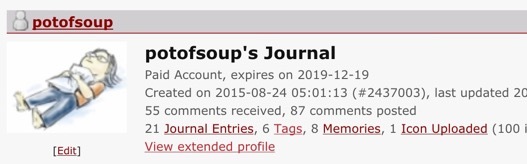
They are public by default, but if you're used to having private likes on tumblr, remember to set privacy when making the bookmark.
REBLOGSBefore we get into the meat of "alternatives to reblogging," I want to point out that DW has a culture that is centered around privacy and control of content, so be very mindful that most people are writing things here *not* intended for tumblr-style reblogging, and in fact, many posts are designed to be protected, not shared.
That said, reblogging is a core way people interact on tumblr, so let's start by figure out *why* our fingers itch to hit the "reblog" button:
To save something so you can find it later:Use Memories and tag it. (See above)
To add to the conversation:- Click "Reply", and type up a quick comment! DW automatically emails you if someone responds to your comment, and you can actually reply to that email to automatically add to the comment thread.
(I love comment threading so much)- It's *totally okay* to comment on other people's comment threads! If you see an interesting comment, you can add on to it, the way if you see an interesting post, you'd reblog and add on to it.
- If there's already a large number of comments on that post, I suggest middle-clicking on that post to open it up in a new tab and read through existing comment threads.
To share a cool thing with your followers:I think the current social norm is to make link round-up posts where you basically paste in the links from all the open tabs you have, writing a short sentence for each one. I sometimes first save as memories, and then gather those links into a Roundup post.
BUT: Since I'm coming over from tumblr, I'm actually fine with shorter, more frequent posts, so
here's what I plan to do: When I'm scrolling through my Reading Page, I'm going to have a blank post open in a separate tab. If I see something that I would usually "reblog-to-share" on tumblr, I'm just going to pop a link to that into my blank post, write a quick blurb, and post it. That link could be to a post, an external page that someone shared, or to a specific comment thread or tag. The key here, for me, is that it's (a) fast, and (b) short. One of the things that made tumblr work is that information spread at at 6-12 hour cycle instead of at a 3-5 day cycle.
I think this quick link-posting system, while kind of awkward, will
(a) scratch the reblog itch by encouraging near-instant shares,
(b) speed up the pace of information on DW,
while simultaneously
(c) not spamming people's Reading Pages with a bajillion copies of the same thing, and
(d) prioritizing your thoughts about the link instead of burying it in the tags.
Am I blatantly proposing ways to change existing DW norms in this "how-to" post? Yes. But it's a how-to post for tumblrites, about something very quintessentially tumblr. ¯\_(ツ)_/¯ I personally think we can inject some of that energy into DW without breaking the more long-form journaling aspects that I love so much here.
So: Pop a link into a blank post, write a quick blurb, and post it. That link could be to a post, an external page that someone shared, or to a specific comment thread or tag. The key here, for me, is that it's (a) fast, and (b) short.
Format would be:
[user] made [a post about blah].Here's how the html would look:
<user name="USERNAME"> made <a href="POST LINK">a post about blah</a>.Edited to Add:1)
astolat made a SignalBoost bookmarklet
It's one-click reblogging from the post! It allows you to reblog with a snippet, too, but as usual, err on the side of caution for that. :)
I'm on Firefox and it took me a hot minute to figure out how to actually edit the URL -- you have to go to "Show All Bookmarks" and not just "Edit This Bookmark."To add to a conversation AND share it at the same timeOn tumblr, the solution is to reblog and add to the bottom. This leads to a lot of Dash filler if it's an active conversation. On DW, I think we're fortunate in that there's more of a choice:
- You can comment on a post and then post a link to that comment thread.
- You can link to the original post and write your response on your own blog, and then share a link to your post in the comments of the original post.
I think I prefer linking to a comment thread if I want to be part of the same conversation. But if it's something that is a few steps removed from the original post, and also something that I want to start my own conversation on my own blog, I'd use the latter.
Formatting "reblogs"For about 90% of the time, I think a quick "
[user] made a post about blah: [link]" is sufficient. However, sometimes you may want to include a snippet of someone's post in your reblog post -- maybe to highlight a particular point that you want to point people to.
shy_magpie suggested
a way of formatting reblogs, which is basically putting the quoted snippet in a <blockquote> tag.
Here is an example of what it looks like:
potofsoup, in her
Likes and Reblogs post, said:
blah di blah blah blah
(note: blockquotes show up differently on different styles, so don't rely on it always looking the same)Be mindful that
many people don't want their posts quoted, especially ones intended for a private audience. So before including a snippet, consider a few things:
- Is the post private? (there's a little lock icon next to the title of the post) If so, don't share any part of it
- Is the content of the post personal? If so, it's probably not intended for a wider audience.
- Are you still directing people to the original post and the comment threads there?
- Is your snippet short enough to count as "fair use", or can it be seen as you're stealing other people's content wholesale and reposting? (Even if you provide a link back, it's still reposting.)
- Instead of quoting a snippet and adding on, can the same thing be achieved by linking to the comment thread with a short blurb about what you said?
I'm a tumblr-ite so you have blanket permission for me, but when in doubt, double-check!!
Reblog starter snippetYou can help facilitate link-share style "reblogs" by providing some pre-formatted text snippet for people to copy-paste into their post. Anything enclosed in a creating a <textarea> like above is raw code, which people can then copy-paste into their post and then edit/append their own blurb.
Here's the formatting again: <user name="USERNAME"> made <a href="POST LINK">a post about blah</a>
It feels weird to pre-include the post snippet that you want people to reblog, so... maybe not?
Keep in mind that these "reblogs" *are* editable, so we're dependent on social norms to make sure things aren't mis-attributed.
Reblogging Images: it is bad form to repost a copy of my image, especially with hotlinking. However, we need to visual to help bring attention to the link. So:
- The artist can create a reblog snippet that includes an image thumbnail that they're comfortable with. That can be a new thumbnail that they resize and upload, or it can just be a version of the image with a width="200" included in the image tag. See example of reblog here: https://potofsoup.dreamwidth.org/24967.html
- If the artist didn't include a thumbnail, I think it's worth asking the artist if you can reblog with thumbnail.
If your reblogger want to help facilitate the spread of your post, they can simply paste the reblog snippet a second time and put it inside another <textarea> </textarea>.
Notifying and tagging reblogs
One thing that's I miss is knowing that someone reblogged my stuff. What I've been doing is leaving a comment on the person's post that I'm reblogging it, and linking to the reblogged post if possible.
Reblog starter snippet:
-----------
* There's a more complicated way which involves the poster making a poll that lets you click "<3", but it's a paid feature, and I find that slower than just dropping a quick comment with a <3.
* Edited on Jan 8, 2019 to better highlight respect for privacy and existing comment norms.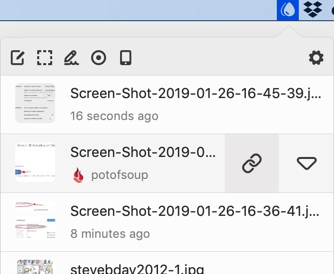




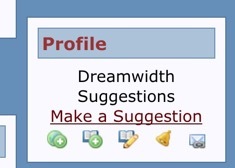

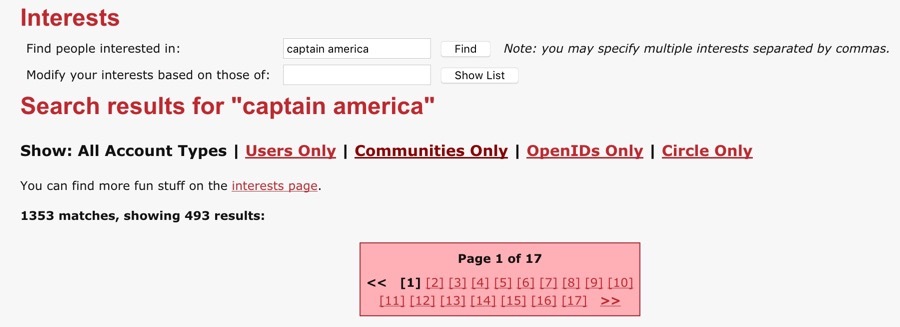





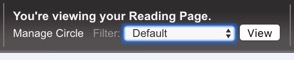 ->
->