[DW for tumblrites masterpost]
This time I want to talk about 2 of my favorite features of DW, which also happens to be ... rather hidden, especially if you're coming from tumblr-verse. Both of these help make your Dash (Reading Page on DW, but I'm going to keep calling it the Dash) more readable.
1. Sorting your Dash into Groups
You know that thing that happens when you're scrolling through your tumblr dash and it goes from cute kittens to gorgeous fandom art to political news, and you get major mood whiplash? Or that thing where you are short on time and you just want to quickly check what your mutuals have posted? On DW, you can actually organize the people you follow (subscribe to) into different groups! You can create a "cute animals only" group, or a "mutuals" group, or whatever you want.
For example, I have a "comics", a "news", and a "Default" view, and I can toggle between them via the grey bar at the top:
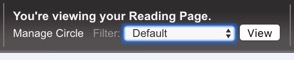 ->
-> 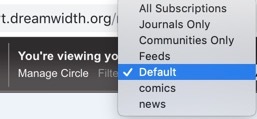
Another thing that's great: each blog can exist in multiple groups! So I can have a mutual appear in an "artblogs" group, a "mutuals" group, AND my "Default" group.
This system has been around for probably 20 years, which means:
- It is all curated by YOU, not robots who pick what's "relevant" to you based on your data
- It takes a bit of effort to set up
So lemme show you how to do it
First, you have to go to Organize -> Manage Filters, which takes you to this page:
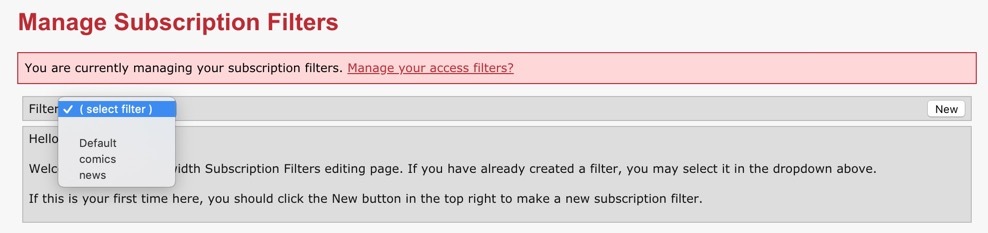
Ignore the stuff about Access Filters -- we'll talk about it next time. This "Dash Grouping" feature is actually called "Subscription Filters" which... yeah. ¯\_(ツ)_/¯
Anyway, you click on "New", on the right hand side, which prompts you for a name for this filter. (PROTIP: If you name that filter "Default", then it becomes your default Dash.)
After naming your filter, you get to here:
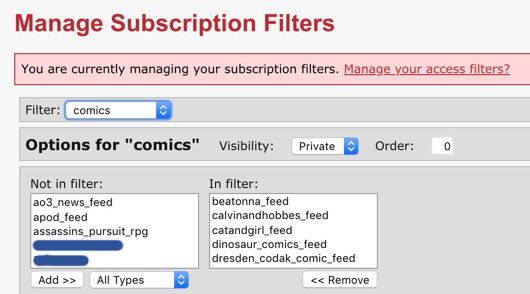
Basically, use the buttons at the bottom to move people in and out of the group.
Hit Save, and voila, you're done! Now you can read that group by using the top nav bar, or by just going to /read/comics or whatever that group name is. These groups are private by default, so if someone who isn't you goes there, they won't see it. This means that you can curate your dash to your heart's content!
2. Importing RSS Feeds from other sites
Now, you may notice that on my comics filter above, I have some blogs that end in _feed. That means they're not native to DW, but rather, imported in via the RSS feed. Yes! DW functions as a rudimentary feed reader.
Here's a screenshot of the beginning of my feed list:
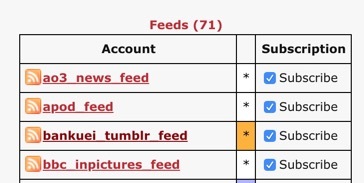
Out of the 70 feeds I'm following, there's BBC news, AO3, a slew of webcomics, my husband's Mastodon, and a few friends' tumblrs.
TUMBLR?!!!
Yes, you can import RSS feeds from tumblr blogs. But before I get to how, a few notes:
All right, with those notes, here's how to set up feeds:
Step 1 is to actually find the RSS feed for a thing you want to bring in. For tumblr, it's just that blog's name, with /rss added to the end. For example: http://potofsoup2.tumblr.com/rss is the RSS feed of my post-deletion tumblr.
Twitter doesn't have built-in RSS anymore, but you can look up work-arounds. I don't think PF has RSS. Usually, if you're on a page, you can to a search for the word "RSS" or "Atom" and it'll bring up the link if it's there.
Step 2 is to put that RSS feed into DW's feed generator. RN the easiest way to get there is to add /feeds after the DW url: https://www.dreamwidth.org/feeds/
It takes you to this page:

After you paste the RSS feed URL into that box, one of 2 things happen:
- If this feed already exists, then it'll prompt you to just follow it. You might be joining a bunch of other people who are interested in the same content! Yay! You can even add comments to the feed entries. :)
- If this feed doesn't exist yet, it'll prompt you for the feed name. You can't change it later, so be sure to choose wisely. I usually go with the username followed by the platform. Then you have to give it a day or so to import all of the old posts (which shows up as new posts on your Dash). Then you're ready to go!
Lastly, you should know that which feeds you're following is shown in your Profile, along with blogs you subscribe to, etc. That's a handy way for people to find blogs to follow, but it's also currently public info. ¯\_(ツ)_/¯
This time I want to talk about 2 of my favorite features of DW, which also happens to be ... rather hidden, especially if you're coming from tumblr-verse. Both of these help make your Dash (Reading Page on DW, but I'm going to keep calling it the Dash) more readable.
1. Sorting your Dash into Groups
You know that thing that happens when you're scrolling through your tumblr dash and it goes from cute kittens to gorgeous fandom art to political news, and you get major mood whiplash? Or that thing where you are short on time and you just want to quickly check what your mutuals have posted? On DW, you can actually organize the people you follow (subscribe to) into different groups! You can create a "cute animals only" group, or a "mutuals" group, or whatever you want.
For example, I have a "comics", a "news", and a "Default" view, and I can toggle between them via the grey bar at the top:
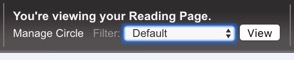 ->
-> 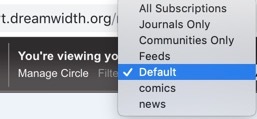
Another thing that's great: each blog can exist in multiple groups! So I can have a mutual appear in an "artblogs" group, a "mutuals" group, AND my "Default" group.
This system has been around for probably 20 years, which means:
- It is all curated by YOU, not robots who pick what's "relevant" to you based on your data
- It takes a bit of effort to set up
So lemme show you how to do it
First, you have to go to Organize -> Manage Filters, which takes you to this page:
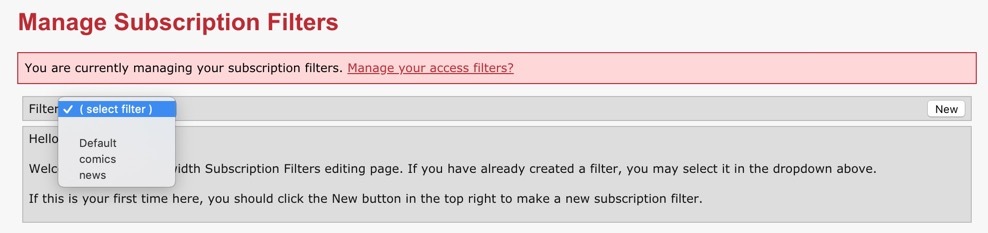
Ignore the stuff about Access Filters -- we'll talk about it next time. This "Dash Grouping" feature is actually called "Subscription Filters" which... yeah. ¯\_(ツ)_/¯
Anyway, you click on "New", on the right hand side, which prompts you for a name for this filter. (PROTIP: If you name that filter "Default", then it becomes your default Dash.)
After naming your filter, you get to here:
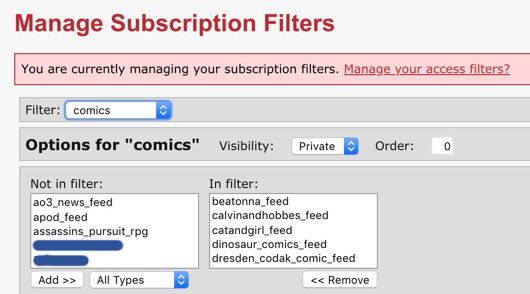
Basically, use the buttons at the bottom to move people in and out of the group.
Hit Save, and voila, you're done! Now you can read that group by using the top nav bar, or by just going to /read/comics or whatever that group name is. These groups are private by default, so if someone who isn't you goes there, they won't see it. This means that you can curate your dash to your heart's content!
2. Importing RSS Feeds from other sites
Now, you may notice that on my comics filter above, I have some blogs that end in _feed. That means they're not native to DW, but rather, imported in via the RSS feed. Yes! DW functions as a rudimentary feed reader.
Here's a screenshot of the beginning of my feed list:
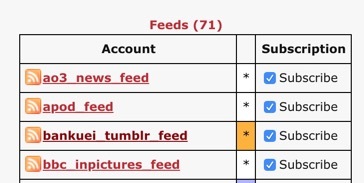
Out of the 70 feeds I'm following, there's BBC news, AO3, a slew of webcomics, my husband's Mastodon, and a few friends' tumblrs.
TUMBLR?!!!
Yes, you can import RSS feeds from tumblr blogs. But before I get to how, a few notes:
1) Importing RSS feeds costs DW Server Effort. They're offering it for free rn, but I want to be considerate. So ... I can't stop you from importing a tumblr that updates 100 times a day, but ... please don't? I suggest people who post <10 times a day: artblogs, fandom event blogs, and mutuals who you really want to stay in touch with.
2) Caveats/Limitations: The RSS feed doesn't include tags or notes. A lot of tumblr happens in the tag subtext. The RSS feed gets imported on DW's schedule, which is once an hour, I think? Also, there is a post limit. Anything more than 40 posts or 1 month or smth gets automatically vanished.
3) That said, a fun thing about importing an RSS feed to DW is that it creates the RSS feed as a journal, which means you can actually comment on the content of the RSS feed, with whoever else is subscribed to the same feed.
All right, with those notes, here's how to set up feeds:
Step 1 is to actually find the RSS feed for a thing you want to bring in. For tumblr, it's just that blog's name, with /rss added to the end. For example: http://potofsoup2.tumblr.com/rss is the RSS feed of my post-deletion tumblr.
Twitter doesn't have built-in RSS anymore, but you can look up work-arounds. I don't think PF has RSS. Usually, if you're on a page, you can to a search for the word "RSS" or "Atom" and it'll bring up the link if it's there.
Step 2 is to put that RSS feed into DW's feed generator. RN the easiest way to get there is to add /feeds after the DW url: https://www.dreamwidth.org/feeds/
It takes you to this page:

After you paste the RSS feed URL into that box, one of 2 things happen:
- If this feed already exists, then it'll prompt you to just follow it. You might be joining a bunch of other people who are interested in the same content! Yay! You can even add comments to the feed entries. :)
- If this feed doesn't exist yet, it'll prompt you for the feed name. You can't change it later, so be sure to choose wisely. I usually go with the username followed by the platform. Then you have to give it a day or so to import all of the old posts (which shows up as new posts on your Dash). Then you're ready to go!
Lastly, you should know that which feeds you're following is shown in your Profile, along with blogs you subscribe to, etc. That's a handy way for people to find blogs to follow, but it's also currently public info. ¯\_(ツ)_/¯