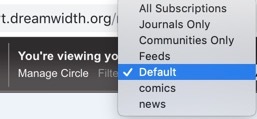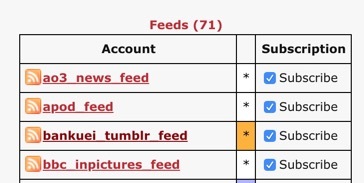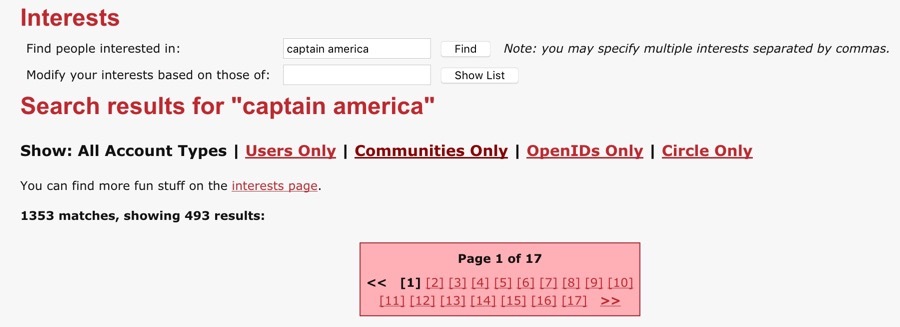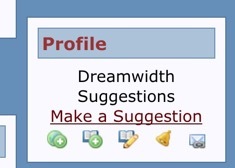DW for tumblrites part 8: Paid Accounts
Dec. 18th, 2018 12:00 pm[DW for tumblrites masterpost]
Wow. This is the last post of this series!! (If there's some other feature or functionality you want me to write about, please leave a comment!)
Anyway, Paid Accounts.
The checklist of Paid Account features isn't that easy to find so here it is: https://www.dreamwidth.org/support/faqbrowse?faqid=4
As you can see, you get more icons and more stickies. If you scroll down, you see that you also get some advanced features, including:
Polls
Taking polls on things is fun! People also use polls as another way to do Kudos, which I've done at the bottom of the post as an example.
Tag Filtering
Whitelist/blacklist tags by people
Ability to Search All Text/Comments
Helpful for your own blog! Or, you can gift a paid account to kinkmeme communities!
So... I used to be like "ugh, I don't actually need any of this, I'm not going to pay". But now I'm like "I want DW to continue to be viable!" so I spring for a paid account, even though it doesn't have most of the stuff that I *want* as paid features, such as an image gallery system, or more image hosting.
To get on my soapbox for a small moment --
I know that not everyone can pay -- being a teenager sucks, and capitalism also sucks. That said, I think it's important for those who can pay to pay so that people who can't pay can continue to use the service.
ALSO: servers cost money. Hosting fandom, with all of our yelling and image spamming, costs money. Back in the Angelfire/Geocities days, you paid for it with mandatory banner ads on your website, or you paid for a website out of pocket. Then "Web 2.0" startup companies figured out a way to convince investors to give them a lot of money upfront, with vague promises to start "monetizing" after they’ve built up a userbase. And if they can't monetize, the Tumblr Purge happens. They don't actually care about users, except as a way to attract more money from investors or advertisers.
So we gotta pay, if we can, so that we're not just numbers and data. (Until the p2p and federated fandom stuff happens, at least.)
Did you know:
- You can gift paid time to other accounts! That could be to a community, or to someone else!
- There is a 10% discount in December! http://dreamwidth.org/shop
Wow. This is the last post of this series!! (If there's some other feature or functionality you want me to write about, please leave a comment!)
Anyway, Paid Accounts.
The checklist of Paid Account features isn't that easy to find so here it is: https://www.dreamwidth.org/support/faqbrowse?faqid=4
As you can see, you get more icons and more stickies. If you scroll down, you see that you also get some advanced features, including:
Polls
Taking polls on things is fun! People also use polls as another way to do Kudos, which I've done at the bottom of the post as an example.
Tag Filtering
Whitelist/blacklist tags by people
Ability to Search All Text/Comments
Helpful for your own blog! Or, you can gift a paid account to kinkmeme communities!
So... I used to be like "ugh, I don't actually need any of this, I'm not going to pay". But now I'm like "I want DW to continue to be viable!" so I spring for a paid account, even though it doesn't have most of the stuff that I *want* as paid features, such as an image gallery system, or more image hosting.
To get on my soapbox for a small moment --
I know that not everyone can pay -- being a teenager sucks, and capitalism also sucks. That said, I think it's important for those who can pay to pay so that people who can't pay can continue to use the service.
ALSO: servers cost money. Hosting fandom, with all of our yelling and image spamming, costs money. Back in the Angelfire/Geocities days, you paid for it with mandatory banner ads on your website, or you paid for a website out of pocket. Then "Web 2.0" startup companies figured out a way to convince investors to give them a lot of money upfront, with vague promises to start "monetizing" after they’ve built up a userbase. And if they can't monetize, the Tumblr Purge happens. They don't actually care about users, except as a way to attract more money from investors or advertisers.
So we gotta pay, if we can, so that we're not just numbers and data. (Until the p2p and federated fandom stuff happens, at least.)
Did you know:
- You can gift paid time to other accounts! That could be to a community, or to someone else!
- There is a 10% discount in December! http://dreamwidth.org/shop
Open to: Registered Users, detailed results viewable to: All, participants: 42Like this post:


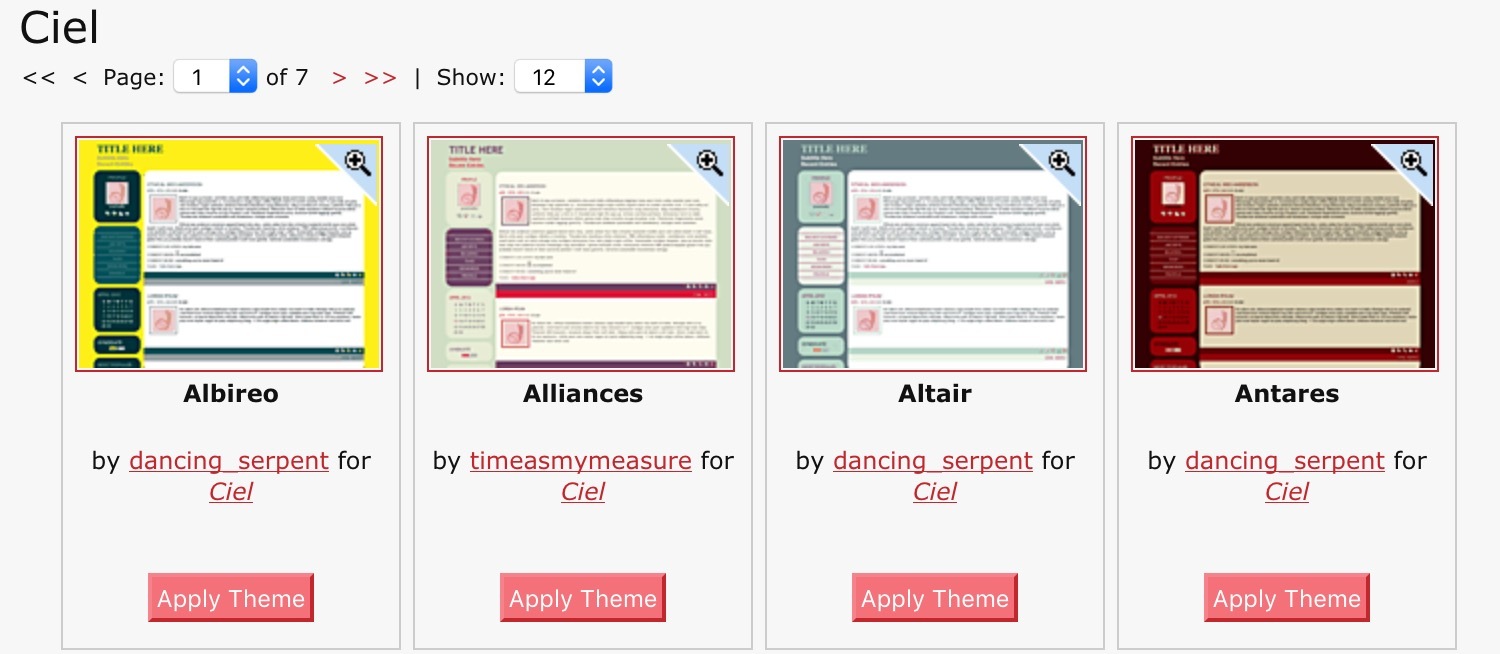

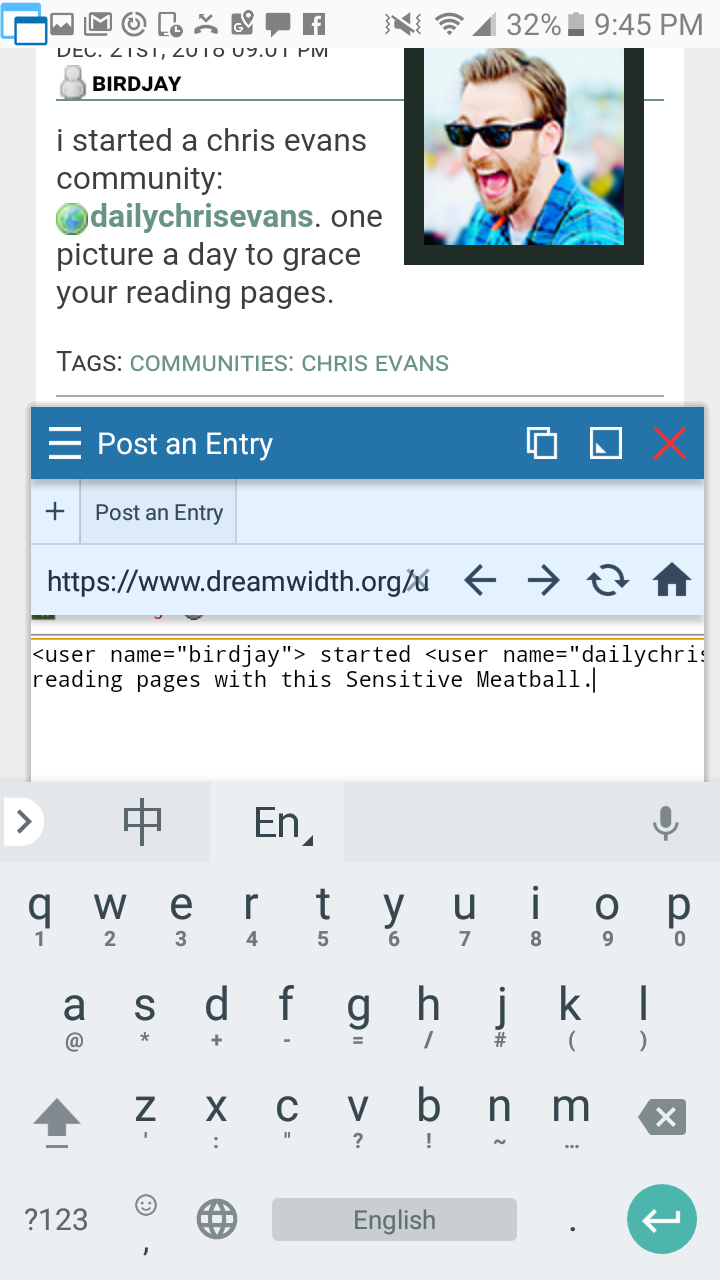
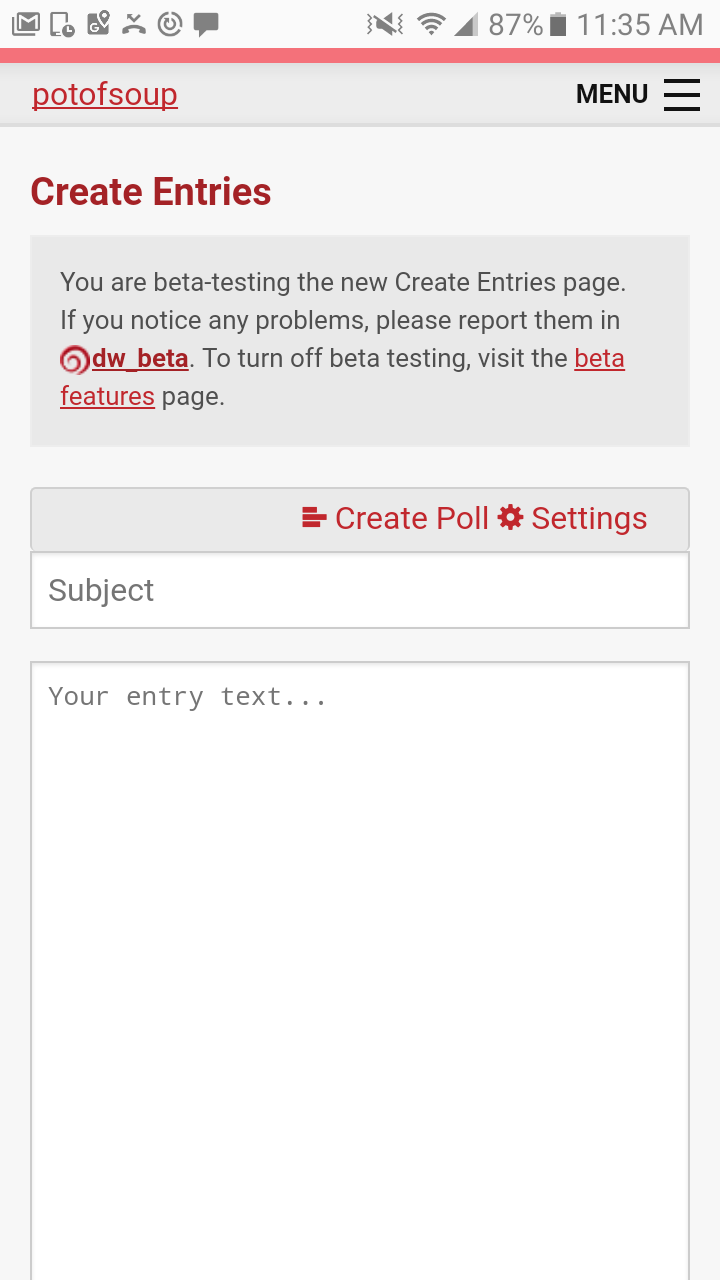
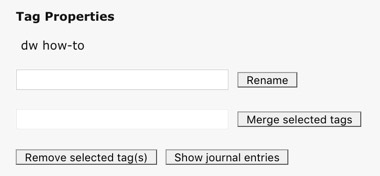


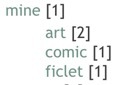






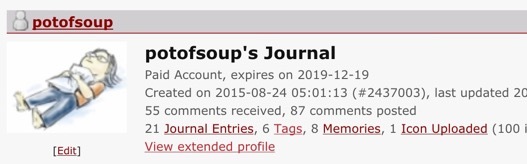

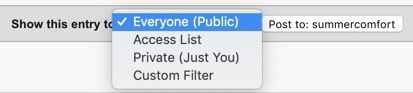

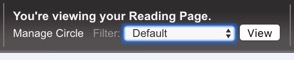 ->
->